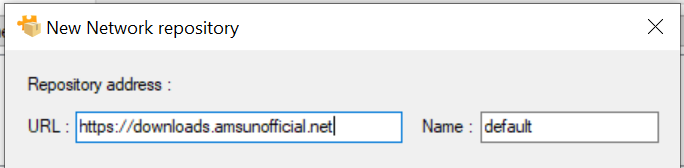¶ Quick Start Guide
This is a quick start tutorial to set up the Open Mod Manager (OMM) and setup your first game. For more information check out the official wiki
Recommendation
It is best to use a unmodified and mod free game installation combined with OMM. This will keep your installation clean and it does not backup uncessary/duplicate mod data.
If you prefer a Youtube Video we have one for you! It includes chapters so you can jump to the section you are interested in.
¶ 1. Open Mod Manager Preparation
- Download the latest release of the Open Mod Manager (OMM).
(At best use the 64bit version) - Install the Open Mod Manager to your desired install location.
(Single installation used for all Gameseg. D:\Games\OMM) - Create a folder where all your mods will be placed to used as context root.
At best place it where you have plenty of space available.(eg. D:\Games\OMM_GameMods)
¶ 2. Game Preparation for Mods (Software Context)
Recommended setup for a game to allow easy mod management.
- Start up OMM
- Prepare you Game for mods
File -> New -> Software Context(This represents the Game that you want to install mods to.)- Set the path and name it to the game you want to mod.
(eg. D:\Games\OMM_GameMods\Automobilista)
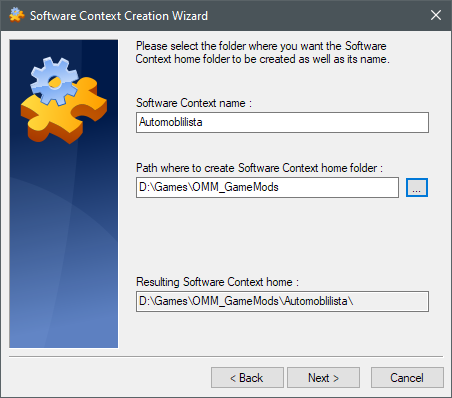
- Set the path for the target where the mods should be installed into.
Keep the mods and backup folder to their default location.
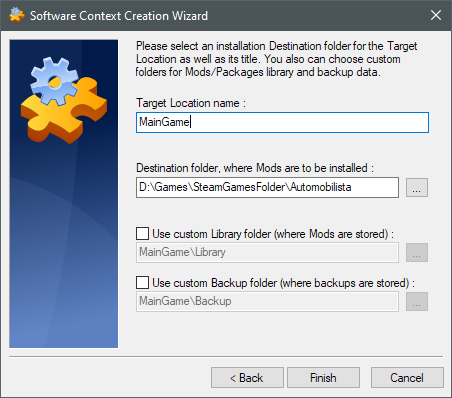
- Open up the created context by
File -> OpenorFile -> Recent contexts - Select the opened context in the dropdown

TIP:
Set that the just created context will automatically opened when OMM is started.
Edit -> Manager Options...- Add created Context to list. You can add multiple ones that can easily selected in OMM when started.
¶ 3. Add & Install Mods
To be able to add mods you your created game context you have two options:
¶ A. Network repositories
Uses mod URLs of your communities to be able download mods directly within OMM.
(Easiest way if your community supports it)
- Open up the desired game context by
File -> OpenorFile -> Recent contexts - Switch from the
Library Tabto theNetwork Tab - Add URL to your community mod repository with the
+ button. (Use the test button to validate).
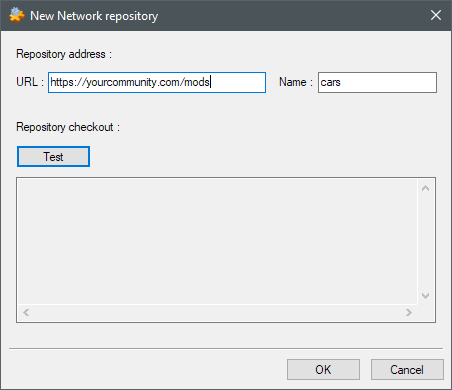
Where to get Network Repository URLs
If a community supports OMM ask them for their:
OMM Repository URL
OMM Repository Name
AMSUnofficial Repository:
URL:https://downloads.amsunofficial.net
Name:default
Show image
-
Refresh the repository's with the
circle arrow buttonto fetch all available/updated mods. -
Select your desired mods and download/update them into your Mod Library
folder(eg. D:\Games\OMM_GameMods\Automobilista\MainGame\Library)
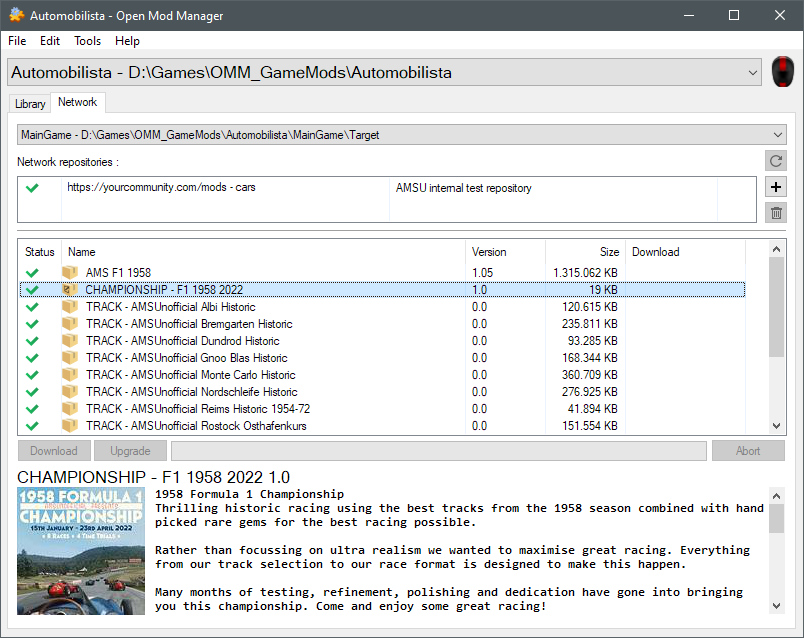
¶ B. Local Mod Library
All mods need to be in your Mod Library folder to be able to activate/deactivate them for your game.
When using network repositories they will be downloaded into your library automatically for you.
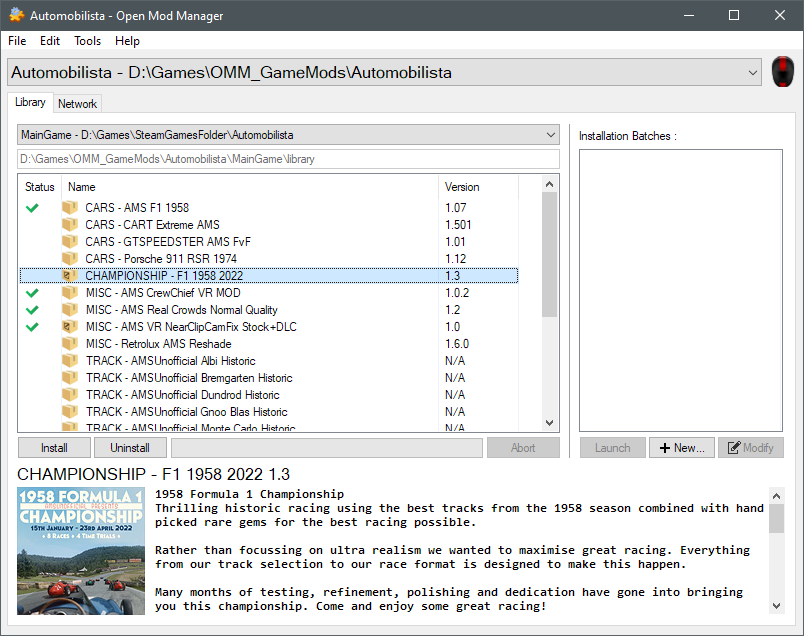
OMM prepared Mods
- Open up the desired game context by
File -> OpenorFile -> Recent contexts - Copy the mod *.zip to your library folder of your game
context(eg. D:\Games\OMM_GameMods\Automobilista\MainGame\Library) - Added mods should now show up under the library tab (will be auto refreshed by OMM).
If they are not shown then they need to be prepared for OMM usage.
¶ 4. Activate & Deactivate Mods
Note: On activation of a mod it will create a backup of all replaced files to restore them.
- Open up the desired game context by
File -> OpenorFile -> Recent contexts - Single click on the desired mod to see its description.
- Double click on the desired mod to activate/deactivate it.
If there are dependencies (different icon) required it will ask to install them along or warn if not present.